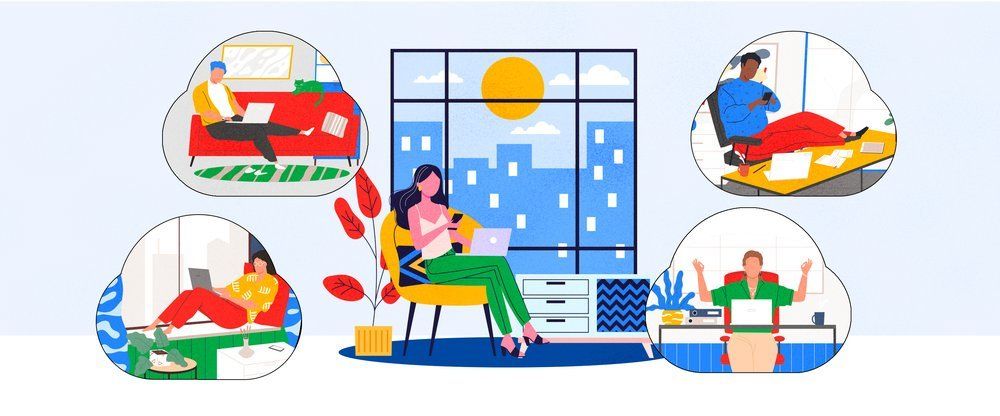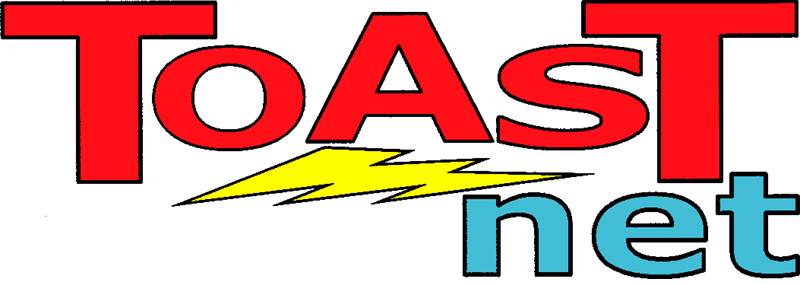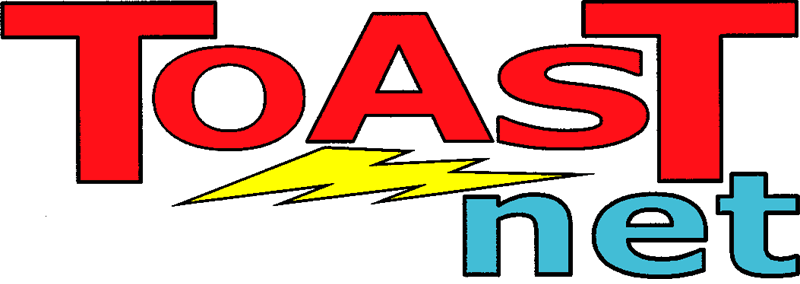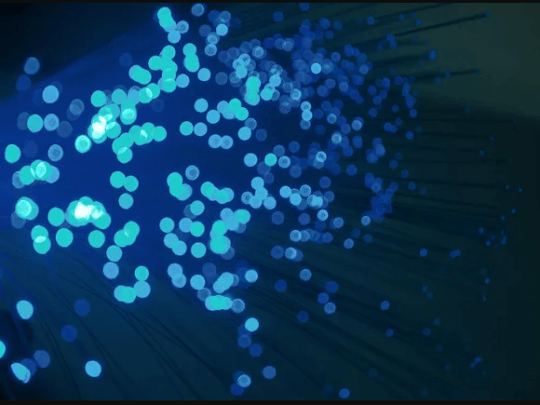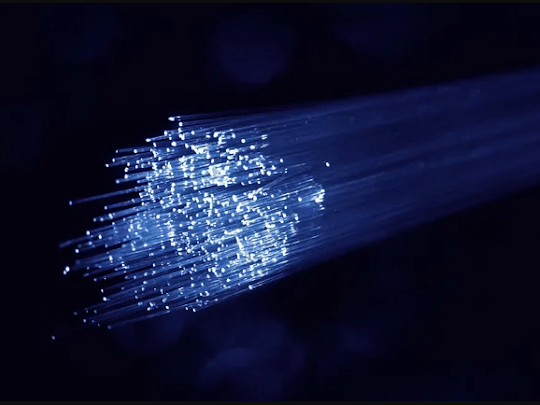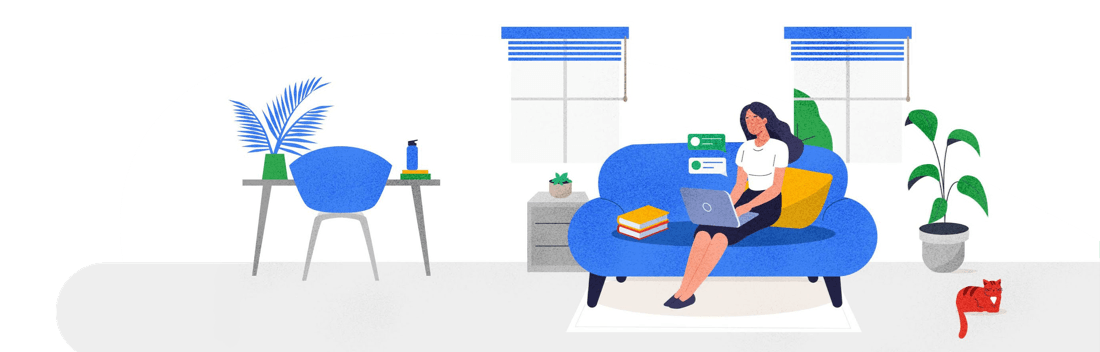The Google Apps Calendar – More Powerful Than You Realize
Organization is the key to efficiency, and most of us (including myself) are too lazy to be organized. People that have all of their papers “just-so” on their desk with their color coded tabs and rubbers bands and sticky notes and highlighters drive me crazy. It amazes me that they can actually find their work when it’s buried under all those office supplies. What I need is a personal assistant that follows me around and lets me know everything I’m supposed to be doing at a specific time. Someone to tell me things like “Call your client at 11am,” “Your mom’s birthday is tomorrow,” and “At 2:00 you have a company meeting about buying more office supplies.” Unless you make Charlie Sheen money, you’re probably not able to pay someone to walk behind you all day rattling off your schedule. However, technology has once again provided a suitable substitute.
No, it’s not robots (although R2-D2 rolling around beep-booping my to-do list would be way cool). What we’re talking about here is a “cloud calendar,” or a scheduler that you set in one place, and it propagates to multiple locations. The Calendar built into Google Apps is probably the best example of this. Google Calendar is amazingly powerful and records, schedules, and reminds you of everything you’re supposed to know. It’s multiple contact methods mean it will be difficult for you to avoid your taskmaster…it goes where you go.
First base – The Web
Google Calendar’s station of operations is the web. Our TOAST.net customers can reach their calendar via our Start Page (which also gives you a preview of your Google Calendar). You can also go directly to your calendar by going directly to Google’s Calendar site . From here, you can easily create appointments by clicking on a date and setting it’s parameters. You can also color code appointments, make multiple calendars, share schedules with colleges…just about anything you think a calendar should be able to do. Choose from pop-up notifications, alarms, email alerts, even SMS text messages . If you use Google Chrome as your web browser, you can even add an extension that will give you one click access to your calendar. To get even more fancy, there is simple code available to post your calendar on your website. Many companies do this on their Intranet page to do things like schedule conference rooms, meetings, or other events.
If you have a smartphone, your calendar hits the streets with you. Any appointments you add to your phone automatically sync with the web calendar, and visa versa. Most smartphones (especially Android powered phones) allow you to see multiple calendars, keep your color coding, and have multiple methods of notification (I like to use the Air Raid Siren notification when I have an appointment. It makes everything sound important.)
Android phone users have it easy- all that needs to be done is open your Gmail app, create a new account, and enter your Google Apps email address . You will then have the option to sync your calendar. All done.
iPhone users need a little more work. You have to set up the email app to use the mail server m.google.com. I conjured up a Knowledge Base article on our Support site to walk people through the process. It sets up like a standard email account, but you have to tell your iPhone to use Exchange settings to get calendar sync working.
Blackberry users sync their Google Calendar with a special app, because Blackberry users are special people! Just browse to http://m.google.com for download instructions. Once installed, you’ll be asked to enter your Google Apps email address and password, and the app will do the rest.
If you don’t have a smartphone, you can still use your cell phone to receive SMS text messages to remind of you appointments. A text message allows you to check your schedule- text GVENT (48368), and add the commands “:next”, “:day”, or “:nday” to check the next appointment, the whole day, and the next day’s schedule. For example, to check your slave list for tomorrow, you would send a text to: 48368:nday.
Third Base – Microsoft Outlook

Some offices are still using Outlook for various reasons (the use of email clients is on the decline due to advancements and easy administration of web-mail). Google Calendar can sync with Outlook with Google Apps Sync for Outlook . Not only will your calendar synchronize with this tool, but it will bring down your email and contacts as well, giving connectivity similar to Microsoft Exchange Server . As with your phone, any changes you make to your calendar will propagate to your phone and the web.
Home Run! – You’re Organized
The reason a lot of scheduling software useless is you can only make changes at your computer, and the need to schedule something most often comes up when you’re not at your desk. The beauty of Google Calendar is it follows you around and is accessible via multiple methods. Booking appointments in real-time will transform you into Mr. Organized in no-time. All this without the use of colored tabs, rubber bands, and sticky notes. It would still be nice to get a robot involved in all of this, but I think that’s still a few years off.