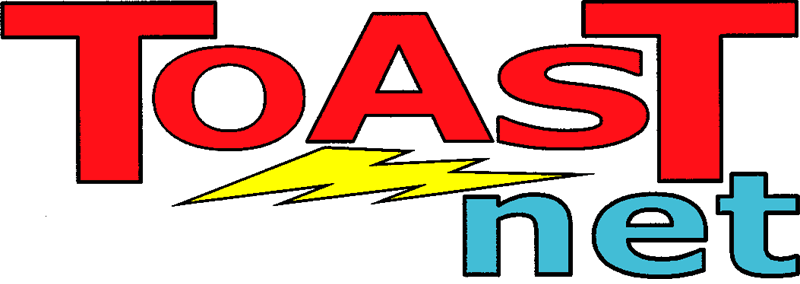Internet Safety - Tips for Safe Computing
Protect Your Identity
Phishing Emails
Phishing emails are the #1 way people and companies get hacked! A message requesting action "appears" to be from a company or person you know, but it's fake. Here are 3 tips to identify a phishing email:
- Look closely at the "From" email address and see if it uses the domain name of the company. For example, an email from TOAST.net should be from billing@toast.net, NOT
toastnet123@gmail.com.
Tip: you may need to click or hover over name to see the actual email address. - If the email has you click a link, examine the website it goes to. It should match the company's domain and not forward to a random website where hackers can create a fake site.
- Creates a false sense of urgency – scammers try to get you to do something without thinking.
More resources on phishing:
- See our KB article for how to identify phishing emails with examples.
- Review these FTC guidelines on how to recognize and avoid phishing scams.
- Read Microsoft's Protect Yourself article.
Password Tips
- Use strong passwords on all accounts (for example: use "MbfK55&trX" not "password123"). Be creative -- don’t use personal information.
- Don’t use the same password on multiple sites. If a cybercriminal gains access to your credentials, the damage could be multiplied if the same password is used for other accounts.
- One thing you can do is set up a password manager to easily create a unique password for every website. This Wirecutter article discusses the best password managers.
- It is recommended to change your password at least once a year.
Browsing
- Before entering any info on a website, make sure the site starts with https:// or has a padlock in address bar.
- Public Computers - Don’t visit any password-protected site on a public computer (like one in a hotel lobby). But it's OK to visit websites to get information, print a map, check hours of operation, etc.
Wi-Fi
- Don't use public Wi-Fi with sensitive accounts like email, bank, etc. as others could see what you're doing.
- Your home Wi-Fi should require a password. Select WPA2 or WPA3 on your router for highest security.
Keep your Computer Updated
Windows 10 – Support ended on 10/15/25
Microsoft no longer supports Windows 10, meaning you will no longer get free security updates, technical assistance, or feature updates. To remain secure, you'll need to upgrade to Windows 11, enroll in the Extended Security Updates (ESU) program, or replace your PC with a Windows 11 computer. See this
Microsoft Support Page for more info.
Windows XP, Vista, 7, & 8 - These PCs are old and no longer supported. Delete any personal info and take it to electronics recycling center (Best Buy, Staples, etc.). Then go buy a computer with Windows 11.
Windows 10 - There are no more security updates. Some newer PCs can be upgraded to Windows 11 (see this PC Magazine article). If not, you'll need to buy a PC with Windows 11.
Windows 11 - Follow these recommendations:
- Leave automatic updates enabled so your PC gets all the latest patches.
- Microsoft's built-in security includes antivirus (Defender), so most users don't need AV software.
- Uninstall any programs you don't use, like Java, to eliminate security holes on your computer and reduce the opportunity for a hacker to get in.
- Advanced Tip: Instead of using an Administrator account for everyday usage,
add a guest account for others in your home to use. This less-privileged account will not be allowed to install any programs, preventing malware from attacking your machine.
Apple - Download and install any iOS or macOS security updates for your device to make sure you're protected.
Monitor your Children
Treat the Internet like any other public space -- keep an eye on your children.
- Check your router to see if it can filter inappropriate content.
- Read the FBI's A Parents Guide to Internet Safety.
- Use monitoring software to see what sites they visit and what they type.
- Talk with your child. Disney's Internet Safety has good questions to ask.
Useful Links
- Resources from The National Cybersecurity Alliance website - StaySafeOnline.org
- Microsoft Links:
- Protecting your privacy
- Safety Scanner - Find and remove malware from Windows computers.
- Cybersecurity Awareness - Resources for individuals and small businesses. - Spam Protection and Prevention - Tips on managing spam.
- TOAST.net offers
Endpoint Detection and Response (EDR) software to protect businesses and organizations from malware and ransomware.