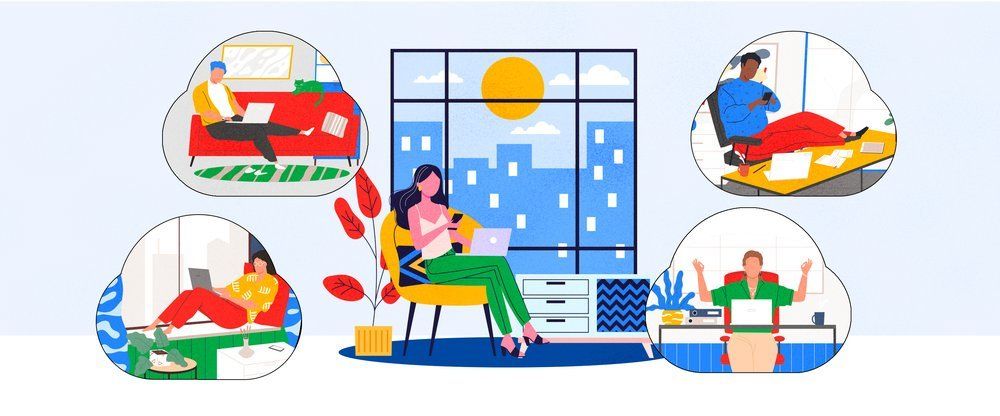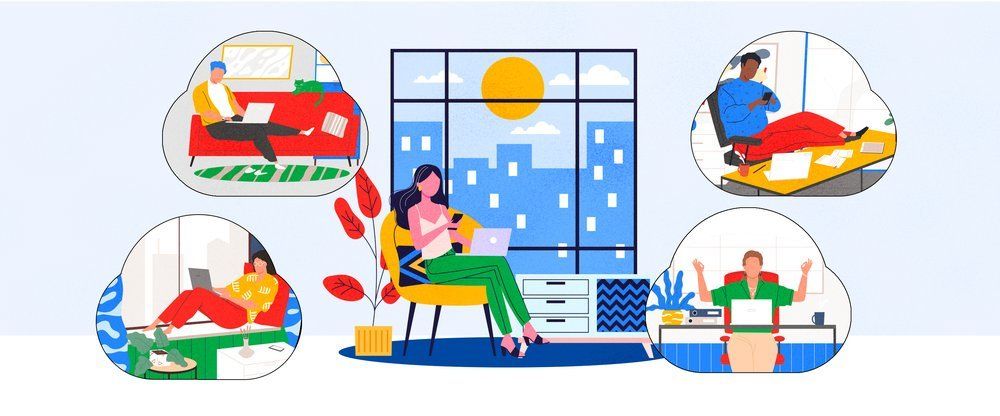

I had a nice 8GB USB thumb drive a few weeks ago. It had some large files on it that were impractical to email, some photos I was going to use on a web site, and a few other miscellaneous items. The little memory stick was a convenient way of moving information because it was small enough to fit in my pocket, and I could plug it in to any computer I happened to be in front of.
You’ll notice I wrote that sentence in the “past-tense,” because I lost it. I also had a portable USB hard drive that I carted around in my travel bag for the same reason…which died after I dropped it.
Two problems with storing information on a piece of hardware is if your hardware malfunctions or you don’t have it with you, your information is at best inaccessible and at worst lost forever.
Google Drive was recently released to everyone, Google’s new cloud storage product that gives you 5GB of free storage. Sundar Pichai, a lead Google Apps developer, describes Google drive as “a place where you can create, share, collaborate, and keep all of your stuff. Whether you’re working with a friend on a joint research project, planning a wedding with your fiancé or tracking a budget with roommates, you can do it in Drive. You can upload and access all of your files, including videos, photos, Google Docs, PDFs and beyond.”
He’s not kidding either. Google Drive is integrated into your email system (Click the Documents or Drive link at the top of your mail screen), and can be set up to work just like a virtual hard drive on your computer, smartphone, or tablet. Once logged into your Drive, you can upload files, create and share documents , and manage the accessibility of your files. Photos and information I frequently use are now in a central location that can’t be lost or victimized by my butterfingers, and I can access these files from any Internet connection.
To sweeten the deal, here’s 5 things you can do with Google Drive to make it even better:
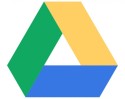 PC and Mac users can download the Google Drive app
to their computer. This places an icon on your desktop to instantly synchronize local files to your Google Drive. Have a 50MB file you need to send to someone? Drag it to your Google Drive icon and share it with anyone you wish. You can actually use it to replace your My Documents folder, providing you with automatic backups and accessibility of your documents from any Internet connection.
PC and Mac users can download the Google Drive app
to their computer. This places an icon on your desktop to instantly synchronize local files to your Google Drive. Have a 50MB file you need to send to someone? Drag it to your Google Drive icon and share it with anyone you wish. You can actually use it to replace your My Documents folder, providing you with automatic backups and accessibility of your documents from any Internet connection.
This is one of those phone apps that I’m not sure how I ever got along without. The Google Drive app is available in the Play Store (free) and should be available for Apple devices in the coming weeks. Photos, notes, documents…pretty much anything I have on my phone or tablet can be sent to my Google Drive with tap of an icon. I recently spoke with a real-estate agent that is using Drive to find houses for clients: she goes on site, takes photos, and then shares them with potential buyers — all from her phone.
![]() Nobody likes huge email attachments. They take a long time to download if you’re on a slow connection, and they take up a lot of mailbox space. Placing your files on your Google Drive allows you to send a link to any files you wish. That way recipients can download attachments when convenient and their mailbox doesn’t get clogged up.
Nobody likes huge email attachments. They take a long time to download if you’re on a slow connection, and they take up a lot of mailbox space. Placing your files on your Google Drive allows you to send a link to any files you wish. That way recipients can download attachments when convenient and their mailbox doesn’t get clogged up.
Some places are stuck in the 1980’s and are still into faxing. Google Drive has this covered as well…Google partnered with Hello Fax to add faxing capability to your Drive documents. You’ll want to sign in to your email account first, then go to the Hello Fax website and log in with your account. Once signed in you’ll have the option to fax any documents on your Drive. (*note this feature seems to work best with the Google Chrome or Firefox web browsers. I was able to get it to work with Internet Explorer, but the sign-in process is a bit cumbersome).
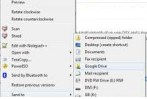 If you right-click on a file in Windows, you’ll see a menu showing the Send To:
command. Normally this command allows you to copy a file to another hard drive, a printer, a CD, etc. If you install the Google Drive app for your PC, you can actually add an option to send the file to your Google Drive:
If you right-click on a file in Windows, you’ll see a menu showing the Send To:
command. Normally this command allows you to copy a file to another hard drive, a printer, a CD, etc. If you install the Google Drive app for your PC, you can actually add an option to send the file to your Google Drive:
Now you can right-click any file and select Send To -> Google Drive .