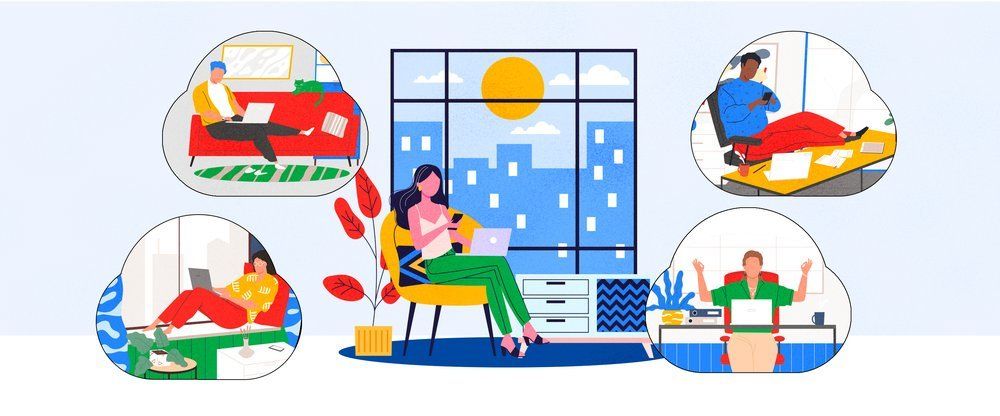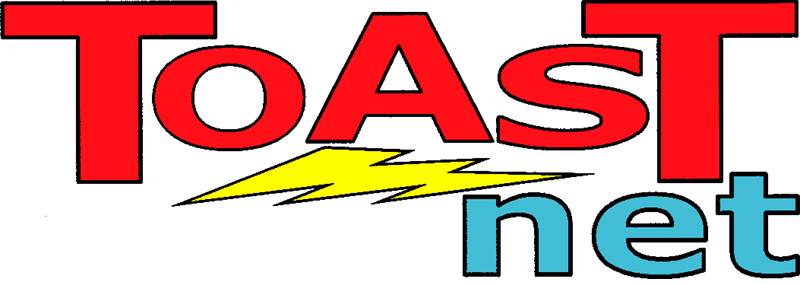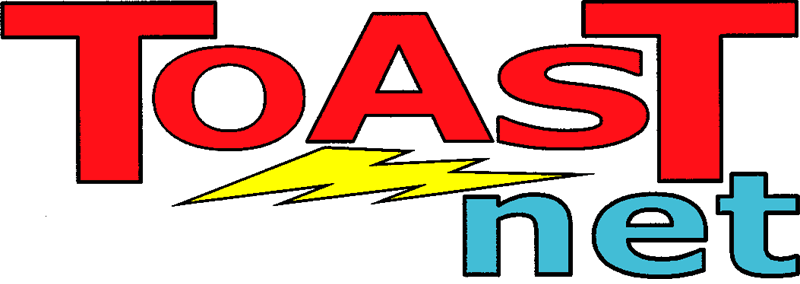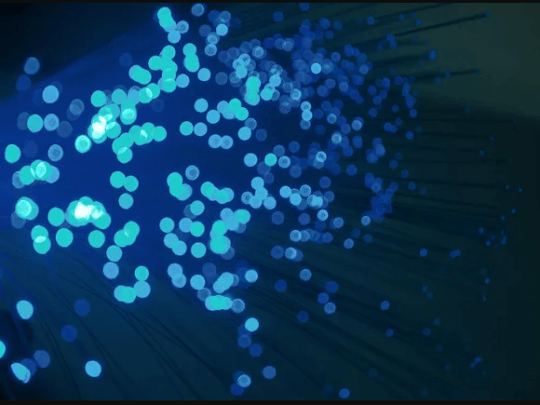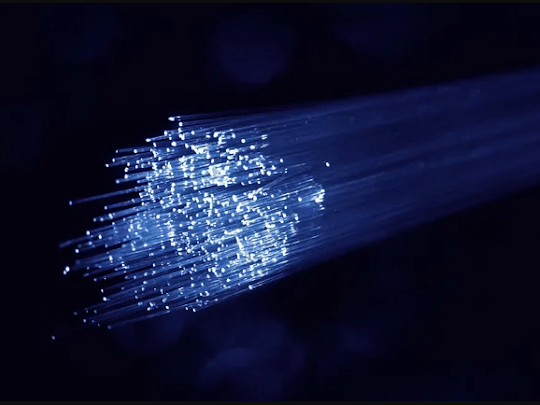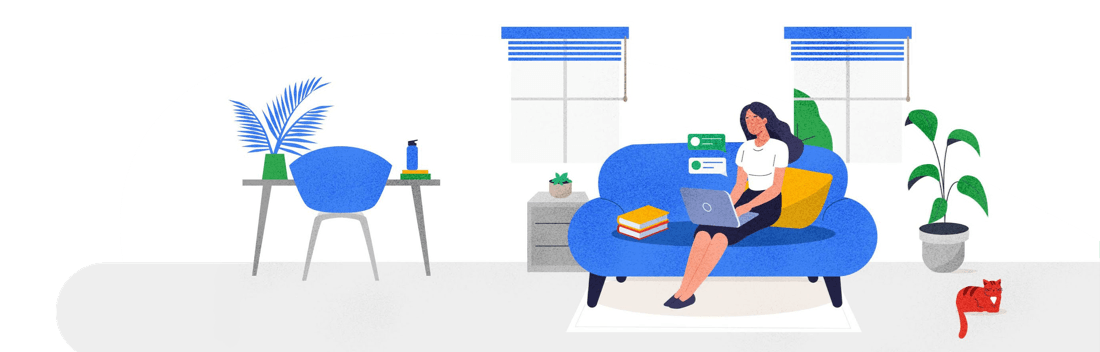Stay On Schedule: Google Calendar Changes In Progress
Since I can’t afford a personal assistant to follow me around and spout off what I’m supposed to be doing every minute of the day, I’ve come to rely on Google Calendar for that task (Google Calendar being built into all TOAST.net email and Google Apps accounts). It’s a reliable companion that never lets me down. My schedule follows me with email notifications, synchronizes itself to my phone, displays on my website , and I can even send it a text message if I feel lonely. Google is now implementing a few improvements to Calendar, making the interface better looking and easier to navigate. This is part of an ongoing effort by Google to overhaul and modernize their various platforms over the next few months.
The current Calendar changes are cosmetic, so functionality isn’t affected. Here’s a quick rundown of what’s changed:
| New location for Quick Add
Click the down arrow next to the Create button. (Quick Add is available in English only.) |
| Show/hide calendar sections
You can now click the arrow to the left of the mini calendar to collapse or expand it. The My calendars and Other calendars sections work the same way. |
| Access general calendar options
Click the down arrows to the right of My calendars and Other calendars to access settings, create or add calendars, browse interesting calendars, and more. |
| Access options for individual calendars
Hover over an individual calendar, and click the down arrow that appears to access options specific to that calendar, such as selecting the calendar color. |
| Past events are dimmed
Events that occurred in the past are now dimmed on your calendar. You can change this behavior on the General tab of Calendar settings. |
| Events you can’t edit are striped
Events for which you don’t have edit access display with striped lines to help you easily distinguish them from your editable events. |
| Hover to see event icons
Hover over an event to view the associated icons (indicating reminders, private events, and more). The new icon ( |
| Quickly change event colors
Click on an event to open its event details, and then click the down arrow to quickly change the color of your event. |