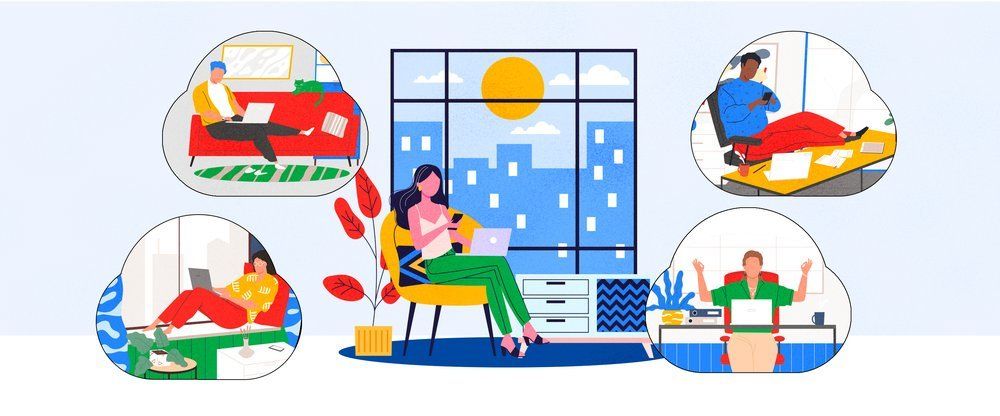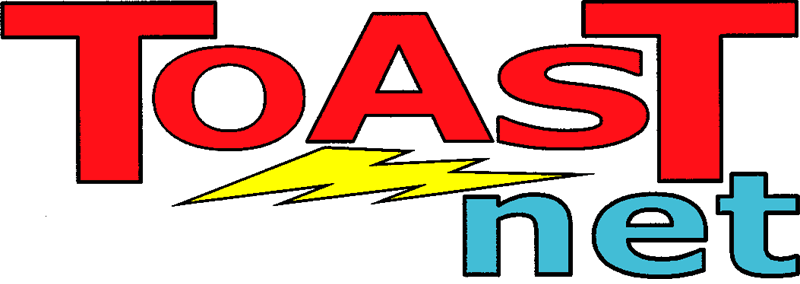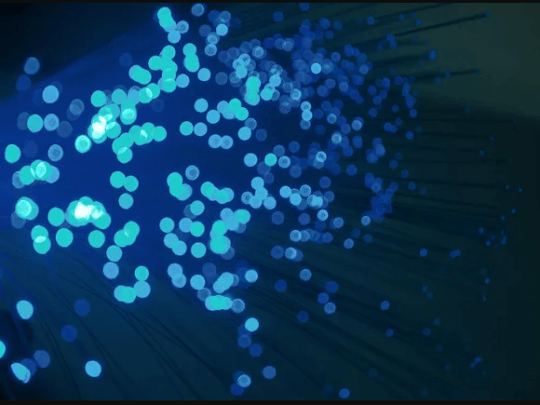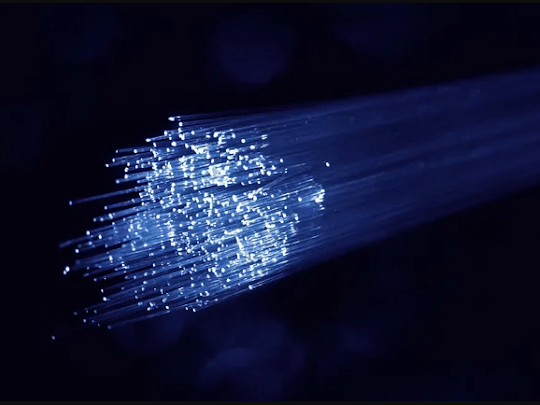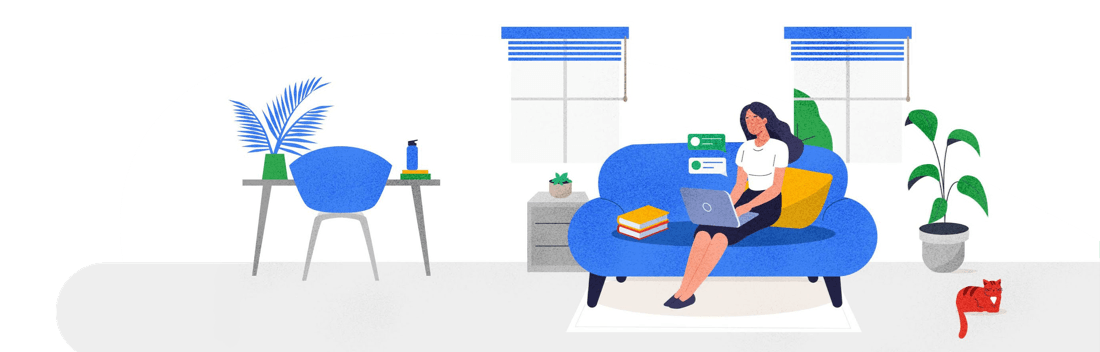Getting Rid of the ol’ Desktop – Laptop Buyers Guide
 I can remember back in the mid-90’s waiting in anticipation of the Sunday newspaper. It would show up at my doorstep (or in the bushes, or occasionally on the roof depending on my paperboy) at 7am sharp. I would grab the giant bundle on sight, rip off the cheap green rubber band, plop on the couch, and dig in. Front-page news? Who cares. Political section? In the trash. Sports? Tossed it over my shoulder. The meat of the paper…and the entire goal of my newspaper subscription…was always located in the center: the Best Buy
flyer.
I can remember back in the mid-90’s waiting in anticipation of the Sunday newspaper. It would show up at my doorstep (or in the bushes, or occasionally on the roof depending on my paperboy) at 7am sharp. I would grab the giant bundle on sight, rip off the cheap green rubber band, plop on the couch, and dig in. Front-page news? Who cares. Political section? In the trash. Sports? Tossed it over my shoulder. The meat of the paper…and the entire goal of my newspaper subscription…was always located in the center: the Best Buy
flyer.
Best Buy was a different store back then. They were one of the few places locally where you could buy a decent computer at a (then) decent price. Their flyer was lined with giant beige boxes from Packard Bell, IBM, Gateway, and Compaq…and I would drool profusely over every one of them. A whole market-line of computer specific furniture was created to house these beasts. Dropping $2000 on a computer also required the purchase of a computer desk, a computer chair, a computer desk lamp, a computer storage unit…people would base house purchases on “is there a room big enough for my computer?”
Times have changed…drastically. At one time, people used to choose a desktop computer because it was more powerful and considerably less expensive than a laptop. The explosion of wireless access has created a demand for portability, and now that laptop computers cover all price-ranges, a stationary desktop computer no longer makes sense. So, the question I’m hearing more and more is “I want to get rid of the boat anchor on my desk and replace it with a laptop. What should I get?” The answer depends on a few factors.
Where Will You Be Using It?
Laptops are like shoes. Different styles have different functions. Since laptops are portable, you have to ask yourself “Where will I be using it?” There are 3 categories:
- I want to travel.
- I may travel, but will mostly use it at home/work.
- This thing is sitting on a desk and isn’t moving.
For Travel: If you plan on being a road-warrior with your new laptop, you’re going to want to look for features that are travel-friendly and support power efficiency. Light-weight models with a long-lasting 6 or 8 cell battery and a 13″-14″ screen will be your main focus. I wouldn’t recommend going below 13″ as you’ll start to run into a problem where you have to scroll around a lot to see content on websites…which quickly becomes annoying. Be sure the screen is visible in bright light, and the keyboard isn’t too cramped for touch-typing. I also like to test how long the laptop takes to come back to life if you close the screen without powering down. Closing the screen prompts the laptop to enter “Sleep mode”, and should be ready to wake up within a few seconds of reopening. Also, the lighter the better. Try keeping the weight under 5lbs. or your arms will hate you at the airport.
Light Travel/Home Use: If you’re looking for something for home that will be a “jack-of-all-trades” laptop for the family, or if you’re in an office but only occasionally travel, a mid-range laptop with a 15″-16″ screen will suit you fine. You’ll still want to go for at least a 6 cell battery for home so you don’t have to worry about dragging a charger with you between the couch and bed. Make sure the speakers sound decent…a lot of manufacturers skimp on the sound and there’s nothing more frustrating than not being able to hear that funny YouTube cat video posted on Facebook. Weight is not as much of an issue here as you won’t be lugging it around for long distances often, but you’ll want to stay in the 5-7lb. range to be comfortable.
Desktop Replacement : If you don’t plan on moving your laptop (I hesitate to call this class of computer a laptop, because you would need a lap the size of a coffee table to accommodate one), you’ll want to look at a class of computer called a Desktop Replacement. The concept here is to take everything a desktop computer offers: a large screen, a large keyboard, and nice speakers, and put it in a consolidated package that can be easily moved without having to unplug dozens of cables. Desktop replacement laptops will have screens 17″ or larger. Battery life is not a concern as these big guys aren’t really meant to be moved around much. The larger screens are a hit with the older generations, and if you move furniture around, you don’t have to worry about hiring an IT guy to disconnect and reconnect everything. Just don’t think about travelling with one, as they can weigh in at well over 10lbs. (I recently set one up for a relative that weighed 16lbs!).
What About Power?
In the past, all computer owners used to brag about the parts in their computers the same way muscle car owners brag about their cam shafts and brake pads. Today, with the advent of cloud computing , hardware isn’t as much of a factor anymore. It doesn’t take much power to use the Internet, which is why 10 year old computers running Windows XP are still in use. Therefore, when asked “how powerful of a computer should I get?”, I usually respond with “Just about anything off the shelf is adequate.” Here’s a breakdown of the main parts of your laptop and what to look for:
Processor: The “brain” of your laptop, this determines how fast your software is going to work. Processors outpaced the needs of most software used today some time ago, so unless you’re into something that takes a lot of horsepower (graphic design, movie editing, or gaming for example), anything with an Intel i3 processor or higher will be more than adequate. If you’re one of those that does need a bit more power, look for an i5 or and i7 processor.
Hard Drive: This is the main storage area of your laptop…the “bank vault”. As mentioned, cloud computing has changed the needs of computers , and that includes local storage. Since everything is stored on the Internet these days, hard drive space isn’t that critical anymore. A lot of laptops are coming standard with 320GB hard drives, and that’s more than enough for general needs. If you want some extra performance, consider a model with one of the newer Solid State Drives (SSD’s). These hard drive replacements generally have a smaller capacity (64GB-120GB is common), but they operate several times faster than a standard hard drive. If most of what you do is Internet based, an SSD is a good option.
Memory: This is your laptop’s “work area.” The more memory your laptop has, the more things it can handle at once. 4GB is pretty standard in a new laptop, with some higher end models coming with 8GB. I like having a lot of memory in my laptops…it decreases the chances of something bogging you down. Make sure any model you are considering has at least 4GB installed.
Screen: There are two common types of screens on laptops right now: LCD and LED . LCD is the older technology and uses a fluorescent backlight to brighten up the screen. LED uses (you guessed it) LED’s as a backlight. Of the two, LED’s give better battery life, but don’t always look better. If you’re looking for portability, opt for an LED screen (preferably something with a “matte” coating on it to prevent glare if you’re going to be outside a lot). If portability isn’t a concern, go with whichever screen looks best to your eye. Print should be readable and crisp, not jagged.
Accessory Slots: There should be plenty of slots for accessories on your laptop. At least 3 USB 3.0 slots, and an SD card slot for your digital camera are highly recommended.
Other Goodies: If you can get a laptop with Wireless N included, that’s a plus. Wireless N is the latest wireless standard (replacing Wireless G) and offers better range and stability on wireless connections. A webcam is also not a bad idea, as they’re great for making video calls or taking a quick picture of your surroundings.
Final Thoughts
The drive to portability and the use of wireless connections is making the Internet a more personalized experience for everyone using it. The idea of being able to connect and interact with the world anywhere you go has changed the way we live, and these new devices are the tools we’re using to get the job done. Not everyone is an expert in technology, but knowing the basics will get you through. If you’re thinking about ditching the old desktop dinosaur and going wireless, hopefully this guide points you in the right direction.