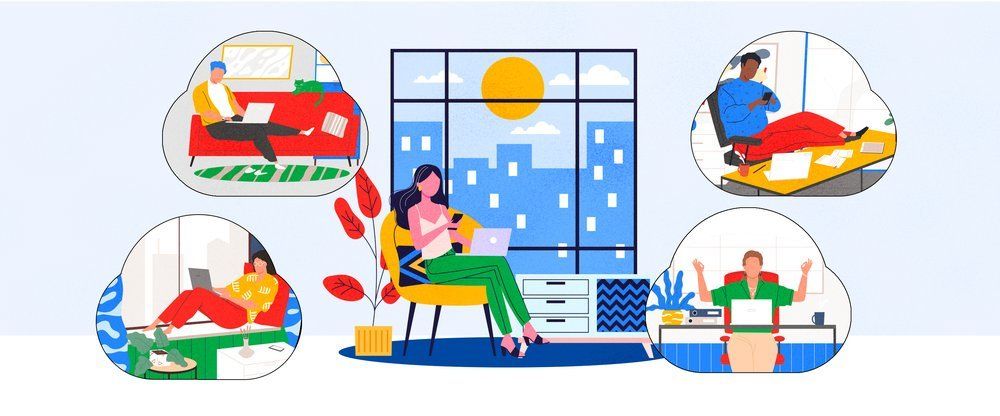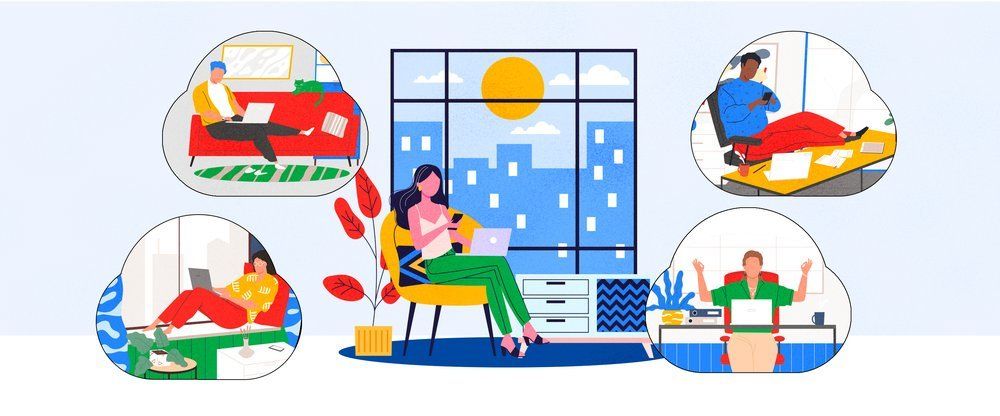

Google has recently upgraded the Compose Window of Gmail. The new Compose Window is much cleaner, more compact, and offers some new convenience features. When the upgrade is available on your account you’ll be prompted with the following screen:
Simply click Try It Now to automatically upgrade to the new Compose Window. If you click “Not Now”, you will not be upgraded, but you will be prompted to upgrade each time you log into your email.
Once you click the Try it Now button, you will be shown a very brief tutorial on the Compose Window changes:
This window demonstrates where the various buttons are and what they do. It also illustrates one of the new compose windows most powerful features: you can compose new emails while viewing other emails or navigating around your inbox.
Once you have taken a look around, click Got it and you will return to your normal email screen.
Controls for the new Compose Window are located on the bottom of the screen as opposed to the top. Also, a lot of the lesser-used features are hidden to keep things clean. Holding your mouse cursor over a button will tell you what the button does, and clicking a button will give you more options. For instance, click the A button and you will see all the text formatting options. From here you can change the font, underline, bold, italicize, add lists, change alignment or remove all formatting.
The new Compose Window is a huge improvement over the older method as it allows you to open multiple windows and continue to see your email while you are writing. Enjoy!
By: Josh Bierwiler